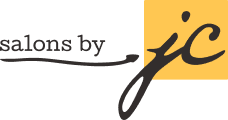Long-term success as a salon suite owner takes a combination of skills and abilities. Undoubtedly, the most important traits are your technical and customer service skills. Your ability to understand what your client wants and translate that into reality is what drives your overall sales. Nearly as important is how you market to your existing and potential new clients. Fortunately that has been made easier and cheaper through sites like Facebook, Instagram, and Pinterest. At Salons by JC recommend focusing one social media site however if you have the time adding a second social media site may prove to be beneficial.
Facebook still dominates in mainstream social media and has really made great strides on their business pages. Unlike Pinterest and Instagram…..with Facebook you can advertise for new clients and place ads.
Its that simple….go to https://www.facebook.com/pages/create.php and create the type of page you need to get off and running with your business
Creating an Event on Facebook
To create your own event, first you need to add the Events App to your Facebook Page. Here’s a cheat sheet:
- Click the Edit Page button at the top of your Facebook page.
2. Choose Update Info in the drop down menu.
3. Click the Apps link on the left sidebar to see all the apps you have available on your Facebook page.
4. Find the Events App and click the Edit Settings link. A pop-up box appears.
5. Click the (Add) link next to the (Tab: Available) text and then click the Okay button.
6. The pop-up box disappears and you now have the Event app showing where all of your apps appear on your Timeline.
7. Now you can click on the app and create your event.
How to promote your event: These strategies can help maximize lead generation and sales.
- Share the event on your Timeline with a call to action and a compelling image.
• Create a registration page (or sales page if it’s a paid event) outside of Facebook. Then you can direct your Facebook fans who are interested in your event to a site where you can talk more about it, add more photos and branding elements, and most important, capture leads from your registrations and RSVPs.
• Involve your other presenters by tagging them — and asking them to talk about it. Try giving them some posts with images, information and links.
• Promote until the very end. Keep your fans updated on new speakers, registration information, discounts and maybe teasers of what’s to come through frequent Facebook updates right up until the event itself or the last call for registrations.
• Turn some updates into Promoted Posts to snag more views. You can create a short promotional video or some fun images, teasing fans about the event. Videos and images always get more clicks than text posts.
• Advertise the event. Turn your event into a Page Post Ad by clicking “export event” and creating an ad for your target audience.
• Get attendees talking. Respond to RSVPs, “likes” and questions by welcoming guests, answering questions, and asking what they are looking forward to or want to hear more about. Create some word-of-mouth excitement. (Everyone who joins an event can “suggest” the event to others, admin or not.)
• Leverage your Timeline cover photo. You can’t include a call to action on a company page image, but you can create an eye-catching, branded Timeline photo.
One of the best ways to stay in touch with your clients is on Pinterest……but how do you do that and what works best…..
STEP 1: Find out what people are pinning from your site.
The quickest (and easiest) way to figure out which pins from your site are being repinned is to go to Pinterest and type in the following URL: http://www.pinterest.com/source/yoursitename.com. Here you’ll be able to see…
-the types of posts and/or pictures that are being pinned from your site.
-the number of repins, likes, and comments by people.
-how people ‘name’ your pins (which can give you an idea of how to categorize your images).
STEP 2: Understand some Pinterest key fundamentals
-Categorize your boards appropriately – call a spade a spade! It’s hard for people to find you if you use ‘creative spelling’ or ‘confusing categories’. -Pin your own stuff. You won’t be punished for pinning your own posts and pictures, so have at it. (Note: Pinterest started growing quickly mid-2011, so a good idea is to go through some of your past posts and pin content and/or pictures that might be pin worthy prior to this time!)
-Pin others stuff too. Pinterest is a community and it’s important to support (comment + pin) others images if you want the favor to be returned.
-Make the descriptions on your pins short and catchy.
-Pin from a blog post.
The most popular categories are home, arts and crafts, style/fashion, and food. -Sunday’s are when people are blowing up Pinterest! (Note: the activity peaks at 9pm)
STEP 3: Take ACTION…by making the necessary changes noted above that will drive traffic to your site
If your focus hasn’t been on producing great looking graphics or images with your posts, then start NOW! And if you haven’t been including images with your posts, this is a MUST!!!
What is Instagram?
Instagram is a social networking service that allows you to take and share pictures and videos through a smartphone app. It supplies and allows you to share your content to Facebook, Twitter, Tumblr, Foursquare and Flickr.
Using Instagram
Instagram is available for the iPhone, Android and Windows phones (not all features are available for Windows). There are 5 menu items at the bottom of the Instagram screen:
- Home– Scroll down and you will see all the activity of the people you follow.
- Explore(the star) – Search all of Instagram for users or hashtags. (except for users with private profiles or photos sent through Instagram Direct)
- Blue box– Use this camera to take a picture to share in Instagram.
- Heart– Lets you know when someone follows you, likes or comments on one of your photos, or when a FB friend joins Instagram.
- White camera on right– Your profile page. The round circle in the upper right corner brings you to a page of not only settings, but to Instagram help, the Instagram blog and more.
Taking and sharing photos is easy. You have two choices for photos to use. Use the Instagram camera to take a photo. Or, if you would rather use a picture already in your phone, touch the square to the left of the big blue camera shutter and it will pull up your photo stream. Make a selection and the photo will appear in Instagram and you can treat it just as you would one that you just took.
On the next page you can apply one of many filters to your photo or leave it as is. Then add a caption (I’ll discuss using hashtags and tagging people below), decide if you want to also share to other social networks and click share. Your photo will be added to the stream of all your Instagram followers.
Sharing Videos on Instagram is very similar to sharing pictures. If you don’t see a picture of a video camera to the right of the big blue circle in the camera page, then you have to update your app. Once you have it, touch the video icon, and a big red circle will appear. Press and your video will begin taking. Stop pressing when your are finished. Your maximum video length is 15 seconds. If you like what you have, press next and continue as you did with a photo. If not, press the X and put it in the trash. You can upload videos from your camera by pressing the square to the right of the big red button.
For more on how to use Instagram go to: http://help.instagram.com
Social media when used to connect or market to your clients is like all other types of marketing. It’s about staying connected, its about the timing and the message
When it comes to messaging there are some simple rules…
- Keep the message short and simple
- Make sure you let them know what it in it for them…
- Its better to show value than to discount and look cheap
- Use expiration dates if possible
How do you stay connected….remember these simple steps!
- Entertain once a month and keep it off topic from your business
- Inspire every few weeks with something inspirational for your followers
- Start a conversation about asking a question to help engage your followers
- Post photos and information about your services and do it at least a couple of times a month
At Salons by JC we can help you create your social media account and give you ideas on how to manage your postings and special events!